With technology playing a central role in our daily lives, it’s almost inevitable that our smartphones might encounter hiccups or freezes from time to time. While minor glitches can be momentarily frustrating, a frozen screen that refuses to respond can be a cause for concern. If you find yourself in this situation with your Samsung A7, don’t fret! Force restarting is a simple yet effective technique that can often bring your device back to life. In this comprehensive guide, we will explore the reasons for a frozen Samsung A7 and provide step-by-step instructions to help you perform a force restart successfully.

Image: howtodoninja.com
Understanding the Need for Force Restart
Before we delve into the how-to, it’s important to understand why force restarting is necessary. Unlike a regular restart where the operating system shuts down and reboots in an orderly manner, a force restart abruptly terminates all running processes and restarts the device. This drastic measure is employed when the smartphone becomes unresponsive and cannot be controlled through regular means like tapping or swiping.
Step-by-Step Force Restart Instructions
To force restart your Samsung A7, follow these simple steps:
-
Locate the Side Key and Volume Down Button: These two buttons play a crucial role in performing a force restart. Ensure you can quickly access them when needed.
-
Hold Both Buttons Simultaneously: Press and hold the Side Key and the Volume Down button concurrently. Don’t let go even if the screen changes or the device vibrates.
-
Maintain the Grip: Continue holding both buttons until the screen goes black and the Samsung logo appears. This usually takes sekitar 7-10 seconds.
-
Release the Buttons: Once the Samsung logo is visible, you can safely release both buttons. Your device will begin the restart process.
Troubleshooting Tips
If you encounter any difficulties during the force restart procedure, try the following troubleshooting tips:
-
Press Firmly: Ensure you apply enough pressure while holding the buttons. A weak grip may prevent the force restart from initiating.
-
Check Button Responsiveness: Make sure the Side Key and Volume Down button are responsive before attempting the force restart.
-
Try Alternative Combinations: If the standard combination doesn’t work, consult your device manual or manufacturer’s website for alternative button combinations specific to your model.
-
Contact Support: If you’re still having trouble force restarting your Samsung A7, don’t hesitate to reach out to Samsung’s support team for assistance.
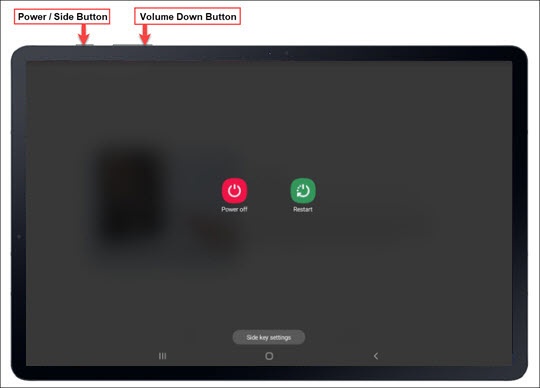
Image: ayanawebzine.com
Additional Considerations
-
Data Safety: Force restarting your Samsung A7 will not erase any data or settings on your device. It is a safe procedure to perform when the device is frozen or unresponsive.
-
Power Off Before Force Restart: If possible, try turning off your Samsung A7 using the regular method before attempting a force restart. This can help avoid potential data loss or corruption.
-
**Frequent Force Restarts: While force restarting is a useful troubleshooting technique, frequent use can indicate underlying issues with your Samsung A7. If you find yourself force restarting frequently, consider having the device examined by a qualified technician.
Force Restart Samsung A7
https://youtube.com/watch?v=erlZOsxWqg0
Conclusion
Force restarting your Samsung A7 is a straightforward but effective solution to an unresponsive device. By following the step-by-step instructions outlined in this guide, you can quickly revive your smartphone and regain control. Remember, force restarting is a temporary solution, and if your device continues to experience freezing issues, it’s advisable to seek professional assistance to identify and address the root cause. With the power of knowledge at your fingertips, you can confidently overcome frozen screens and keep your Samsung A7 functioning optimally.
 iHowin.com Media Berita Informasi dan Edukasi terpercaya
iHowin.com Media Berita Informasi dan Edukasi terpercaya